Moodle Login Instructions
Logging in to the University of Turku’s Moodle depends on the type of account you have.
- UTU-account
- HAKA account
- Moodle external account
- MPASSid
- Moodle external accounts are Moodle accounts whose username usually starts with the word "local_".
- Log in to the Moodle homepage (https://moodle.utu.fi) top right corner Login view "Moodle external account"
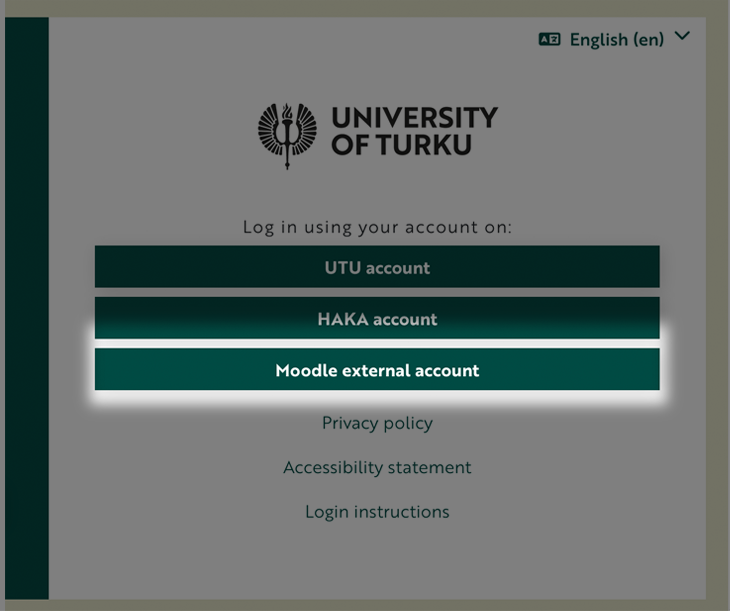
- Try copying your username and password from the email (where you received your username) into the Moodle password fields to avoid typing errors. Be careful not to copy any spaces/blanks before or after the username or password. If this does not work, reset your password using the "Forgot your password form" below.
• Moodle will ask you to change your password upon first login, so the password in the email will not work later.
- • You can reset your password by following the password reset instructions below if you suspect that your password is not working or if you have forgotten your password. You can use either your username or email address to retrieve your password, leave the second field blank and click "Search"
- • If the previous instructions do not help, please contact helpdesk@utu.fi and tell us what happens when you try to log in. For example, do you get any error messages?
Changing your Moodle password
Changing the password for the University of Turku account or renewing a forgotten password does not take place in Moodle. It is done in the University of Turku user ID management service at idm.utu.fi.
You cannot log into Moodle with an expired password. There is a 2-5 minutes delay in changing the password, after which the login is usually successful.
Check your higher education institution’s IT instructions or contact your home institution's IT support for assistance with changing your password.
If however you receive an error message that your institution’s support cannot identify or assist with, please contact helpdesk@utu.fi.
If you have an external account (this is not UTU account for students and staff of University of Turku), then keep reading.
Normally the external account is named like "local_", followed by three letters of your first name and three letters from your last name.
Normal password change:
- To change your password, you need to be logged into Moodle.
- Open upper right corner your picture / person icon
- Select "Preferences"
- Click "Change password"
- Type current password first and new password 2 times, then save changes
If you are not able to log in, follow the instructions below:
- Go to Forgotten password form
- Type EITHER your username OR email address, do not type both. Leave another field empty.
- You will be able to reset your password by following the instructions sent to your email. To make sure the changing the password will work, do it as soon as you receive the change link to your email
- If you don't get the e-mail from Moodle, please contact helpdesk@utu.fi
- Never tell anyone your new password! (IT Support / Helpdesk will never ask for your password)
Select school (Valitse koulu) by typing the school name to the field e.g. "Turun normaalikoulu" and click "Valitse" or click the school from the list "Viimeksi valitut".
Write MPASSid username (käyttäjätunnus) and password (salasana) to the fields and click "Kirjaudu sisään"
Or you can use UTU account (Kirjaudu UTU-tunnuksilla) if you don't have MPASSid activated.
Notice! if you forgot your activated MPASSid password, use the link "Unohditko salasanasi?" link. The page is multilingual, language selection on the upper right corner, gear icon on the blue bar.